If you are not running the most recent version of PHP, you are hurting the load speed of your WordPress website. Studies have shown that any website that takes more than 6 seconds to load will be abandoned by 53% of people that visit it. That’s huge!
Updating the PHP version of your website is one sure way of improving site load speed. Even more, it lessens the chances of hackers gaining access to your website.
In this article, you will learn how to update PHP on WordPress to the latest version.
- The Benefits of updating to the Latest Version
- Backup Your Site Before Updating PHP
- How to Update PHP
PHP and WordPress
Do WordPress sites use PHP? A lot of beginners ask this question. The answer is yes! WordPress was built on PHP, a server-side scripting language. WordPress has undergone several updates ever since the very first version – also has PHP.
What that means is that if you run the latest version of WordPress on an outdated PHP version, you are very likely to run into problems.
The Benefits of Upgrading PHP To The Latest Version
1. Improved Security
PHP is an open source programing language. WordPress, as well, is open source. This makes them very popular – and also potential targets for hackers. To safeguard your website from hackers, upgrading to the latest version of PHP is a must. This is not to say that older versions -like PHP version 5 – completely lack security features, they aren’t secure enough to keep away a determined hacker.
2. Improved Load Speed
While there are many techniques you could use to improve the load speed of your website, updating to the latest PHP version one sure method. Version 7.3, the most current version of PHP, is three (3) times faster than the older version.
3. Improved SEO
Load speed is one of Google’s ranking factor. A faster website means a higher ranking in search results, improved user experience, and more sales!
Backup Your Site Before Updating PHP
Before doing any update in WordPress, it’s always advised to create a backup. The same is applicable when updating the PHP version of your WordPress website.
Here are two major reasons why creating a backup before updating to latest PHP is important
- WordPress themes and plugins are also written in PHP. If any of the plugin or your theme is badly scripted, there will be compatibility issues once the update is.
- Something might go wrong during the updating process. A typical example is the loss of internet connection. As minor as the issue looks, it could lead to a catastrophic outcome in some cases.
To prevent these possible problems from ruining your site, back up your website before making any updates. It’s easy!
Now you’ve seen the benefits of updating to PHP 7.3 and have hopefully backed up your website, let’s show you how to update your PHP version.
How to Update the PHP Version of your Website
There are two ways to go about this: through your control panel (cPanel in this example), and by contacting your host provider.
1. Update PHP version in Cpanel (or Any Other Control Panel)
Log into your control panel, locate the “Select PHP Version” tab.
Click it. On the next page, you will see your website’s PHP current version. Select 7.3 from the drop-down menu.
Lastly, click “Set as Current”. You are all done!
2. Contact Your Host Provider
Not all control panels are the same. If you couldn’t find the option for updating PHP on your dashboard, contact your hosting company. They will either do it for you or provide instructions.
Conclusion
The tech world is continually changing. Every day, there is a new update for something.
WordPress and PHP, being too very popular website resources, get regular updates which would keep your site running at its best. Once you have changed the PHP version of your website you can enjoy the higher speed, security, and other features that come with the newest version.
After updating your PHP, ensure you update WordPress to the most recent version as well. You also want to update your themes and plugins to prevent compatibility issues.
Article Credits : hwww.fixrunner.com
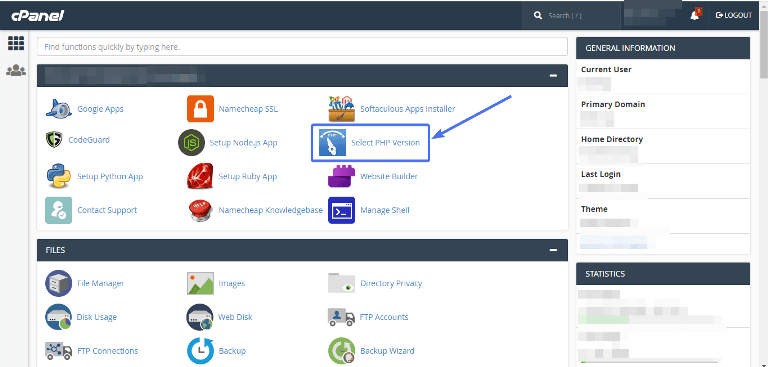
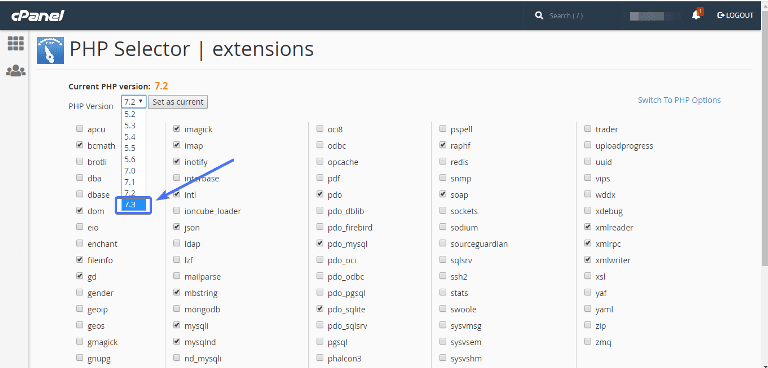
Post A Comment:
0 comments so far,add yours
Thanks for leaving a comment on our blog. You can select Comment as: Name/URL to comment if you want to share a link.We want our comment section to be clean.
Or comment with Facebook by clicking above