In my last post, i share with you how to access a windows 10 PC without admin login details. We used the software called Windows Password Key. the price rnges from 20 to 70 dollars only.
Download free demo version of 4WinKey Professional in any accessible PC. Click "Windows Password Key Professional.exe" to install program on any PC you have access to. Then follow the instructions below to reset Windows password:
Part1. Burn Program to Vacant USB Flash Drive
Step1. Run 4WinKey and click "Browse" to choose the existing 4WinKey image file. The file is usually located as the default.
Step2. Select "USB Flash Drive" and specify the USB Flash Drive from the pull-down list. Insert a blank USB into a USB port.
Step3. Click "Burn" to start burning process. It may take a few minutes. Then click OK and ejectUSB hard drive after burning completes successfully.
Part2. Reset Windows Password with a Bootable USB Flash Drive
Step 1: Insert newly created CD/DVD/USB into your password-protected computer and rebootyour PC from CD/DVD/USB disk: press "F12" to enter “Boot Menu”. Select CD/DVD/USB disk from the list and then hit "Enter".
Tips: Have set Boot Order but still failed to boot your computer by using the burned disk? Please refer to How to boot UEFI based computer by external device for HP, Dell, Lenovo/ThinkPad, Sony, ASUS, Toshiba, Acer, and Surface.
Step2. Type ID number of protected Windows installation or 0 to continue or quit operation.
Step3. Type its number of protected account to choose the user whose password you want to reset and press "Enter".
Step4. Type "y" to confirm your operation. After that, you will be asked: 'Reset password for another account? (y/n)'. Type "y" to reset password for another account or type "n" to exit. Eject CD/DVD and restart your PC. Now you can log in your computer without any password.
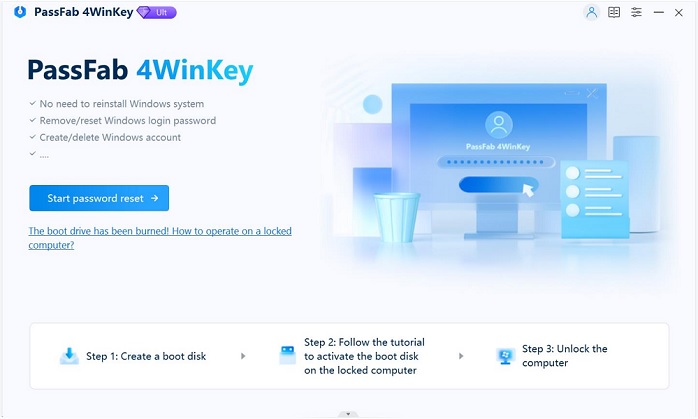
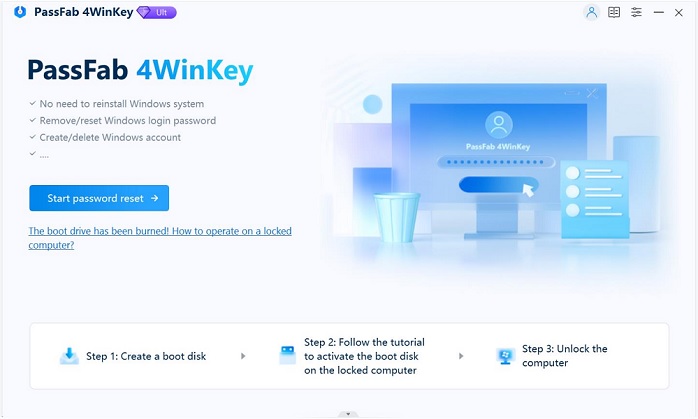
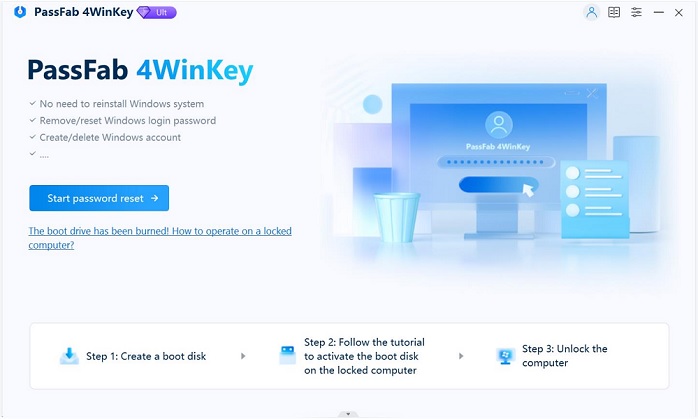
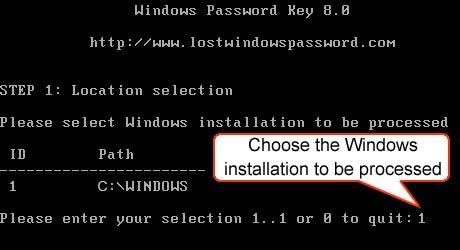


Post A Comment:
0 comments so far,add yours
Thanks for leaving a comment on our blog. You can select Comment as: Name/URL to comment if you want to share a link.We want our comment section to be clean.
Or comment with Facebook by clicking above