Word press is the number one Open source online blogging software and CMS in the world powering the top 10 million websites in the world with big names like CNN in the game. However for some reason you might want to let it go for a specific domain.
Last week one of my client told me he wanted to uninstall word press from his account.He wanted to do his site from scractch. It was challeneging for me at the start. I never knew some one might be interested in getting out from word press. After some resesearch i finally get things done and discover it was freally eaasy to go by. My client hosting account was on hostagator. Hosgator is a wen hosting company with head quarter in Houston Texas, USA. The company is one of the best hotsing companies in the world offering a variety of hosting options .
This company is eqaully known for word press hosting as it offers a hosting package called word press hosting. Other hosting plan equally have word press hosting with the qucik installation option. So the screen shots i will share with you here are based on the host gator cpanel.
In the same way you can as well do this with Blue host and some other hosting which provides a cpanel similar to that of hostagator. In this post, we are going to see how to uninstall word press from hostgator in a simple manner with screen shots to help you.
Step1: The first thing you have to do is to login into your hostgator control panel.
Step2: Open file manager and Click on it. Select the domain you want to Uninstall word press if you have multiples domains in your account. Click on Go
step3: In the New Tab that opens, Click the ''Public_HTML'' folder===> wp.config,php and Select Edit
and look for a code that looks like this
define(‘Database_NAME’, ‘_name_of_the_database’)
Step4: Copy and paste this code on notepad or any editor. This is very important in deleting your website. This is the code that contains your data base name.
Step5: Go the Data Base Section and click on ''My SQL Database''
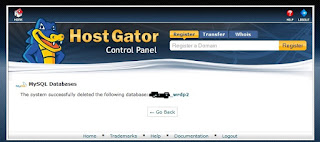
Do you have any method to do this?
More wordpress tutorials here
Last week one of my client told me he wanted to uninstall word press from his account.He wanted to do his site from scractch. It was challeneging for me at the start. I never knew some one might be interested in getting out from word press. After some resesearch i finally get things done and discover it was freally eaasy to go by. My client hosting account was on hostagator. Hosgator is a wen hosting company with head quarter in Houston Texas, USA. The company is one of the best hotsing companies in the world offering a variety of hosting options .
This company is eqaully known for word press hosting as it offers a hosting package called word press hosting. Other hosting plan equally have word press hosting with the qucik installation option. So the screen shots i will share with you here are based on the host gator cpanel.
In the same way you can as well do this with Blue host and some other hosting which provides a cpanel similar to that of hostagator. In this post, we are going to see how to uninstall word press from hostgator in a simple manner with screen shots to help you.
Step1: The first thing you have to do is to login into your hostgator control panel.
Step2: Open file manager and Click on it. Select the domain you want to Uninstall word press if you have multiples domains in your account. Click on Go
step3: In the New Tab that opens, Click the ''Public_HTML'' folder===> wp.config,php and Select Edit
and look for a code that looks like this
define(‘Database_NAME’, ‘_name_of_the_database’)
Step4: Copy and paste this code on notepad or any editor. This is very important in deleting your website. This is the code that contains your data base name.
Note that you might still need to select the domain when you click on ''Public_HTML'' before taking the next step.If you have a single domain name then there is no problem.
Now return to the domain folder and select all and the top Middle and proceed with ''delete''. Ok. we are done with Part 1
Next is part two: return to your cpanel and do the followingStep5: Go the Data Base Section and click on ''My SQL Database''
This is the time for you to make use of the data base name you pasted on notepad
step6: Where you have ''modify Databases'',select the database the correspond to the one you saved and clik on delete (To the right where you have Actions). This is the final good bye to your wp site.
You should see a confirmation screen like the one below. and that is it we are done.
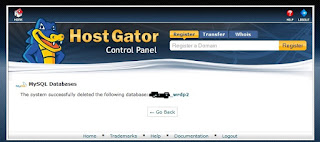
Do you have any method to do this?
More wordpress tutorials here



I love this post very much.please keep sharing of knowledge with us.
ReplyDelete