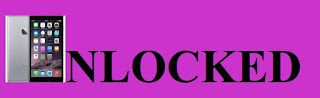 Where you can turn to and what can you do if you are having
problems with your iPhone. There are many reasons that you might be
experiencing problems. Before you can correct what is wrong, you have to know
what is causing your problems. Apple's
website has a lot of information about what you can do to correct your iPhone
problems. Listed below are some common issues. Troubleshooting your iPhone is
not as difficult as you would think. Let us take a look at some common problems
and solutions.
Where you can turn to and what can you do if you are having
problems with your iPhone. There are many reasons that you might be
experiencing problems. Before you can correct what is wrong, you have to know
what is causing your problems. Apple's
website has a lot of information about what you can do to correct your iPhone
problems. Listed below are some common issues. Troubleshooting your iPhone is
not as difficult as you would think. Let us take a look at some common problems
and solutions.
Is your iPhone "frozen" or not working? If so,
let's take a look and see why. Does it need to be recharged? You can charge the
iPhone with a high-powered USB port, not on a low powered one. If you are using
your PC to charge your iPhone, be sure that your USB port is a high-powered
port. If you are using a USB hub, check the power, some are low powered, your keyboard
USB port (if you have one) is low powered. Only a high-powered USB port will
charge your iPhone.
If you are sure that your iPhone is fully charged, try
restarting it. To do this hold the sleep/wake button and wait for a red colored
slider to appear. Then slide your finger across this red slider and this will
turn off the unit. Wait at least 10 seconds before you restart. You restart the
iPhone by holding the sleep/wake button until you see the Apple logo.
Is your iPhone locked up? Did an application freeze? If you
press the home button and continue holding for about 6 seconds or so you should
be able to cancel the program that is locked up. Then restart your iPhone.
There is the ability to actually reset the Apple iPhone. To
do this you need to press and hold the wake/sleep button and the home button at
the same time. Keep holding these two buttons down at the same time until the
Apple Logo appears. Ignore any other symbols that may appear. It is important
that you wait for the Apple Logo before releasing the two buttons.
Sometimes content that is not synced properly will cause
problems for your iPhone. This will require more than a restart. Connect your
iPhone to your computer and go to the iTunes site. Change your sync options for
each of the following categories: contacts, podcasts, calendars, videos, and
MP3s. You may have to remove several
files that may be causing problems.
If none of the above items work when troubleshooting your
iPhone, try resetting it. Go to settings and then general, then reset, then
reset all settings. This will reset everything but keep all of your files and
documents intact. Hopefully this will solve your problems. However if you are still
having problems with your iPhone at this point you may have to reset the phone.
This will unfortunately remove all of your saved files, folders, and content so
do this with caution. You may want to try to backup all of your content before
attempting this. To reset all of the iPhone's settings, go to settings, select
general, then choose reset, and finally pick erase all contents and settings.
Everything on your iPhone will be reset and all of your content that you have
saved will be erased. This will include pictures, music and videos, text
messages, files, folders, added on applications and more. It puts your iPhone
back to the state when you first bought it. Use this option with care.
As you can see there are many ways to reset or unfreeze your
iPhone. If you are still having problems the best advice I can give you is to
go to Apple's website and click on the troubleshooting guide for the iPhone.
They have an enormous amount of information out there for you. Just go to
apple.com and follow the links to get to the iPhone troubleshooting area. This
may be the best way for troubleshooting your iPhone.
Post A Comment:
0 comments so far,add yours
Thanks for leaving a comment on our blog. You can select Comment as: Name/URL to comment if you want to share a link.We want our comment section to be clean.
Or comment with Facebook by clicking above